How To: Downgrade iOS 6 To iOS 5.1.1 Or Below On A4 Devices Using RedSn0w
If there is one thing we learned from iH8Sn0w at JailbreakC0n 2012,
it was that downgrading is getting increasingly difficult due to the
implementation of not only SHSH Blobs, but now APTickets as well. In
fact, unless a new exploit is found with APTickets, eventually
downgrading may become impossible on newer devices like the iPhone 5.
For those of you who have older A4 devices however, downgrading will always be possible thanks to the LimeRa1n vulnerability. This includes the iPhone 4, iPhone 3GS,
iPod Touch 4G and original iPad. You will still of course need to
ensure you have your SHSH and APTickets saved for the firmware version
you are trying to downgrade to.
iOS 6 Downgrade Requirements
As a lot of people don’t like to read, so I am going to list the requirements for downgrading from iOS 6 to iOS 5.1.1 again.
- This downgrade ONLY works on the iPhone 4, iPhone 3GS and iPod Touch 4G.
- You MUST have your SHSH blobs and APTickets for the firmware version you are trying to downgrade to either on your computer or on Cydia.
- Those who are unlocked using UltraSn0w must create a custom ipsw prior that does not contain an upgraded baseband version to the one they are unlocked with right now or the unlock will be lost.
There
you have it, as long as you meet the requirements outlined above you
can downgrade your iOS device. If you do not meet the requirements then
unfortunately you are out of luck right now.
iOS 6 Downgrade Instructions
Step 1) - The first thing you are going to need to do is download RedSn0w 0.9.14b2, and NOT RedSn0w 0.9.13dev4.
You must also ensure you have the firmware file you are trying to
downgrade to handy, which under most circumstances will be the iOS 5.1.1
firmware.
Download iPhone or iPod Touch Firmware Files
Step 2) - Next you will need to launch RedSn0w. Remember on Windows you will need to runRedSn0w as an administrator and for OS X 10.8 Mountain Lion you will need to control click on the RedSn0w app and click the Open option.
Step 3) - Connect
your iPhone or iPod Touch to your computer through USB if you haven’t
already and place it into DFU mode by following the instructions below.
- Hold down Power (corner) button for 5 seconds.
- Without releasing the Power button, also hold down the Home (bottom center) button along with the Power button for 10 seconds.
- Without releasing the home button, stop holding down the power button for up to 15 seconds.
Step 4) - RedSn0w should now recognize your iPhone or iPod Touch in DFU mode. Click the Extras button, followed by the SHSH Blobs button and finally click the Stitch button.
Step 5) - The next thing you will need to do is click the IPSW button and
select the firmware file you are trying to downgrade to. Remember if
you have an unlocked iPhone you will need to select a custom ipsw that
you created earlier that does not contain a baseband upgrade. Once you
have done this and RedSn0w shows the firmware as selected, click either
the Local or Cydia button to
select your SHSH Blobs + APTickets. Obviously press the Local button if
you have your SHSH Blobs + APTickets on your computer or
the Cydia button if they are stored on Cydia’s server.
Upon
doing this RedSn0w will create a custom ipsw firmware file with the
SHSH Blobs and APTickets that will allow you to downgrade your iPhone or
iPod Touch.
Step 6) - After
the custom ipsw is created you will need to switch from DFU mode to
Pwned DFU mode to avoid error 1600 in iTunes. To do this click the Back button twice (or if you are on the main screen click the Extras button) and then click the Pwned DFU button.
Step 7) - With your iPhone or iPod Touch in Pwned DFU mode, launch iTunes, select your iOS device from the left sidebar and SHIFT click the Restore button on Windows or OPTION clickthe Restore button on Mac OS X. Doing this will bring up a new window where
you can select the custom ipsw RedSn0w created earlier (it will have
your ECID within the file name, which is a string of 13 numbers). Once
you select the custom firmware let iTunes restore your iPhone or iPod
Touch until you get Error -1 from iTunes (YES, an error is good in this case).
Step 8) - Once you have received Error -1 from iTunes you will need to launch RedSn0w again if you exited it, click the Extras button and then the Recovery Fix button.
Follow the on-screen instructions for once again putting your
iOS device into DFU mode and then your device should boot back into a
functional state on the firmware you downgraded to.
Step 9) - Keep
in mind that your iPhone or iPod Touch will not be Jailbroken, so if
you want to Jailbreak it you will need to follow one of our guides by clicking here.
Congratulations!
You should now be downgraded from the iOS 6 firmware to the iOS 5.1.1
firmware, or of course the firmware of your choice. Remember this is not
for newer devices like the iPhone 4Sor iPad 3,
as unfortunately it is not possible to downgrade A5 devices at this
time. Furthermore, if you are having issues please turn your attention
to the comments section below.

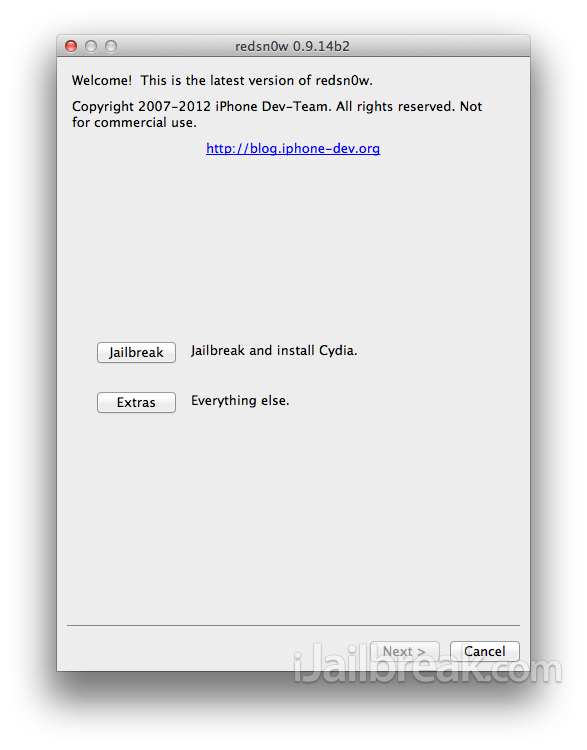
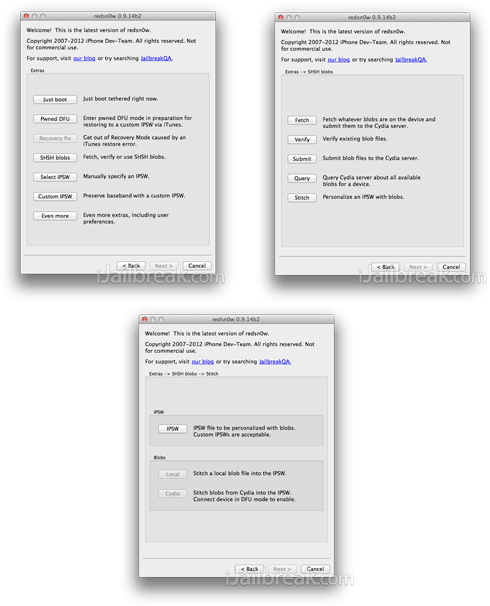
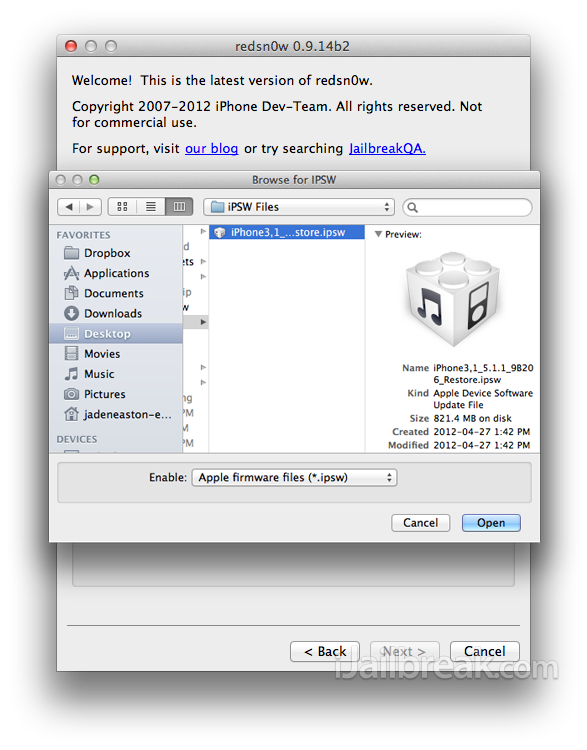
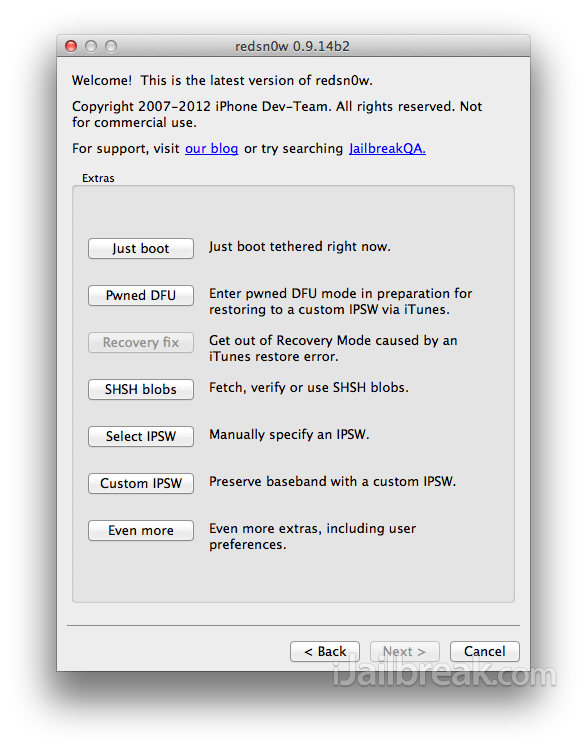
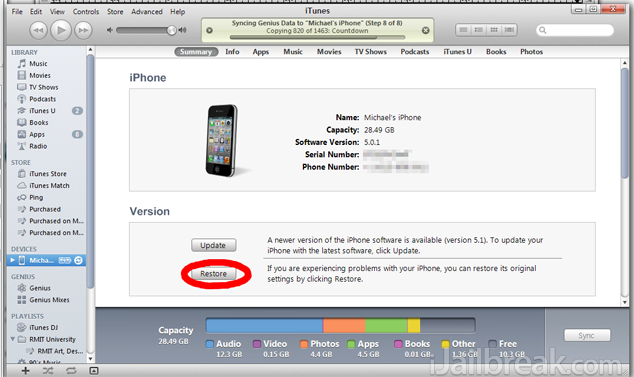






No comments:
Post a Comment