How To: Change Your iPhone Or iPad’s Carrier Logo With CarrierEdit [No Jailbreak Required]
If you have ever Jailbroken your iPhone, iPod Touch or iPad then you have likely heard of the Zeppelin Cydia tweak. This particular Cydia tweak allows you to replace your carrier logo with an image or string of text of your choice. In fact, we even showed you how to create your own Zeppelin logos.
As there is currently no Jailbreak for newer devices like the iPhone 5 and iPad Mini unfortunately you cannot customize your device to the same degree as you can when Jailbroken. Luckily for you however, a new hack has been discovered that allows you to change your iOS Device’s carrier logo without requiring a Jailbreak. It simply involves using an application called CarrierEdit that is available to download free for Mac OS X.
Step 1) - The first thing you will need to do is download CarrierEdit. As specified previously, unfortunately CarrierEdit is only a Mac OS X application and Windows support will likely not be coming for some time.
Step 2) - Once you download CarrierEdit launch the program and click the Let’s Get Started button in the bottom portion of the screen.
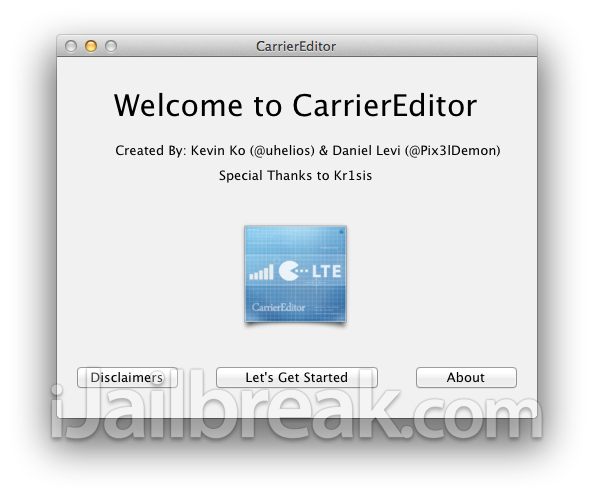
Step 3) - The next thing you will need to do is enter your carrier version. For CarrierEdit to work it needs to update your carrier version and as all carriers have different versions CarrierEdit needs to know your specific carrier’s version. In order to find your carrier version simply launch the Settings app, tap on General, then about and finally scroll down until you see carrier. Enter whatever version is displayed to you in the field below then click the next button to continue.
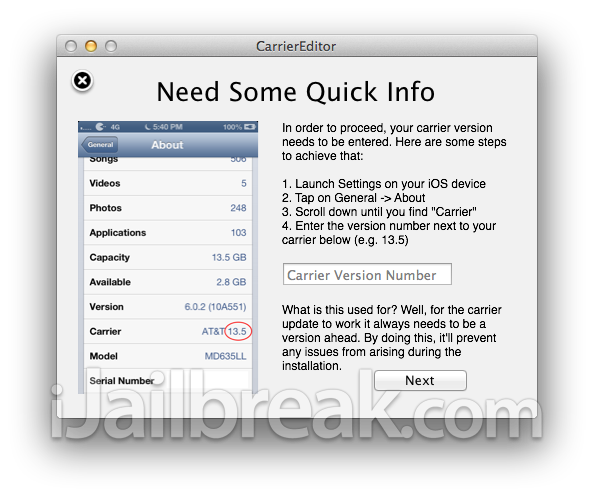
Step 4) - Now select your device and then proceed to selecting whatever carrier you are with. Click the next button to continue.
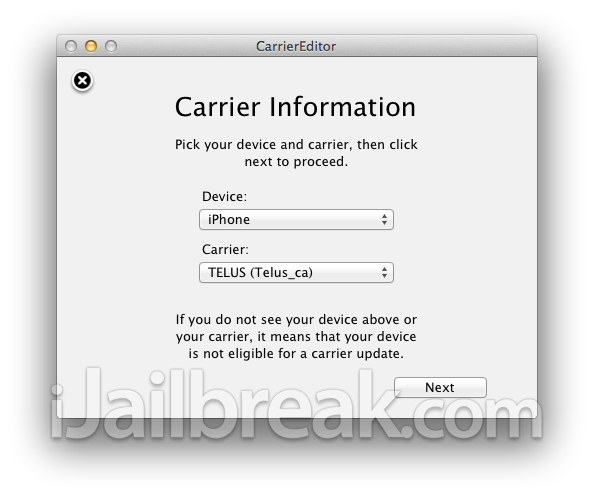
Step 5) - From the next screen you will be selecting the images you would like to replace your default carrier logo with. CarrierEdit comes with a number of carrier logos that you can access from the .DMG file you downloaded earlier. They will be in the ZeppelinLogos folder. Don’t forget that you can create your own by following this tutorial here. When you have the carrier logos you want to apply to your device picked out, drag them into the applicable squares. Once you have done this click the Compile Carrier Update (.ipcc) button.
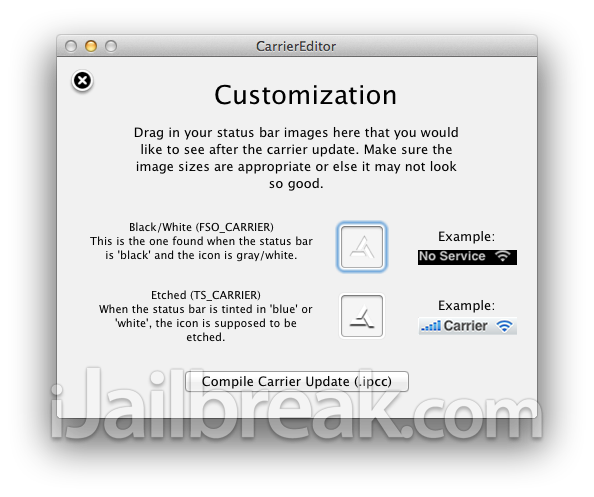
Step 6) - Once you have done this the software will create two .ipcc files on your desktop. One will be a backup of your default carrier logo, it will contain the word original, and the other will be the newly created carrier logo.
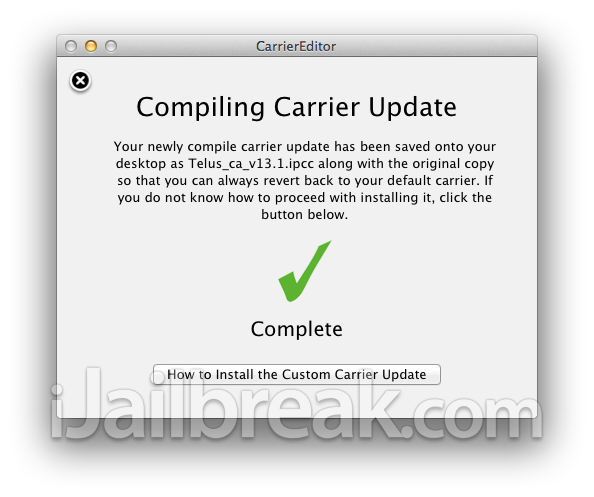
Step 7) - Click the How to Install the Custom Carrier Update and read through the instructions on how to install the new carrier logo on your device. Essentially you will just be launching iTunes, selecting your device, holding down the option/alt key and clicking the Restore button and then selecting the .ipcc file. Keep in mind that this will not actually restore your device to factory settings, no data will be lost.
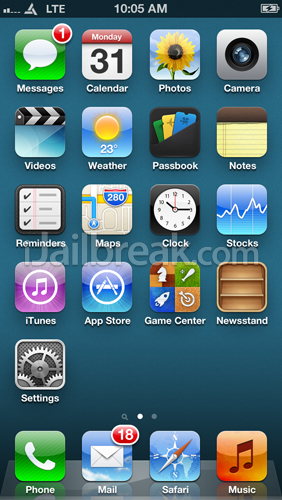
That’s it! If you don’t see your carrier logo applied simply reboot your device. To revert back to your default carrier logo simply use the original .ipcc file saved on your desktop and repeat the process from step 7.






No comments:
Post a Comment